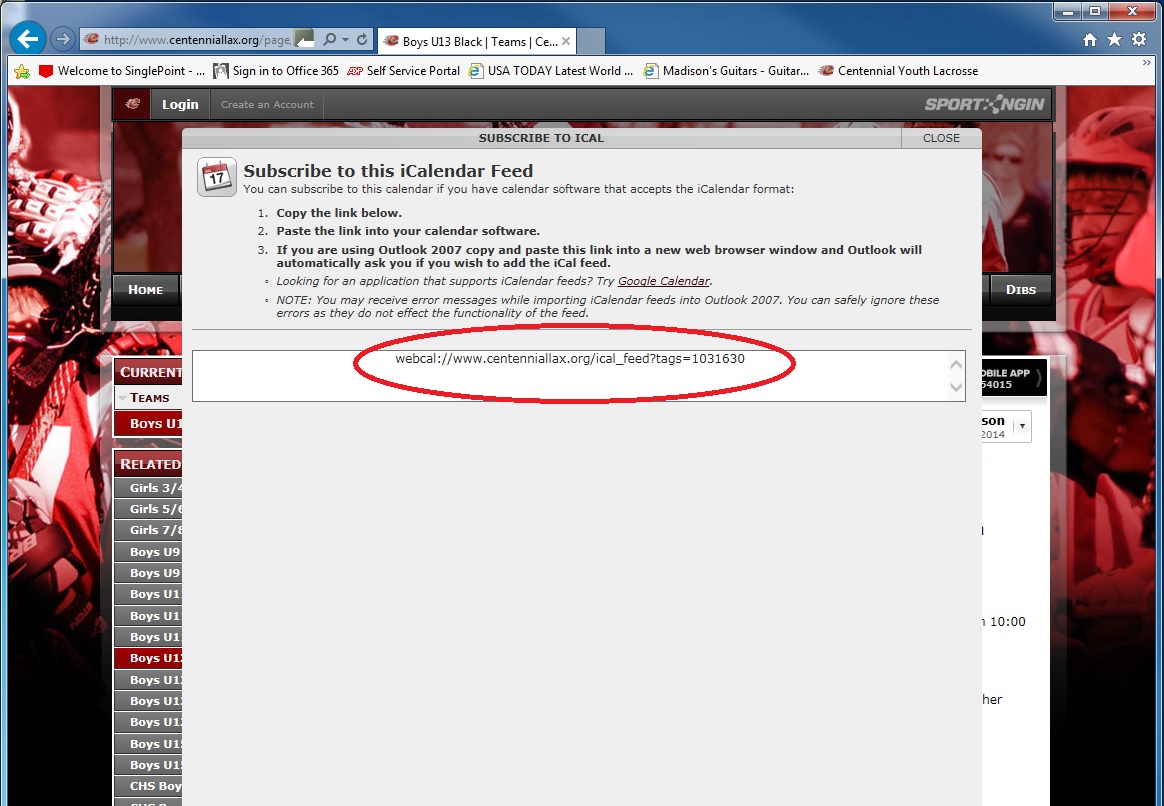Subscribing to CYLA Calendars in Outlook
Follow Your Centennial Team using a Subscribed Calendar
Add an Internet Calendar Subscription to Outlook 2007 or Newer
An Internet Calendar Subscription is a calendar that you download and view in Outlook. However, unlike a Calendar Snapshot, Internet Calendar Subscriptions are updated automatically. As game or practice information for your team changes, your subscribed calendar will reflect the updates.
These calendars can be found on Web sites where people host calendars. On such a Web site, you can click a link to download and subscribe to the calendar, or someone can send you a link to the Internet Calendar Subscription in an e-mail message. This link is an Internet Web address that begins with webcal://, instead of http://, and ends with a file name that has the .ics file extension.
- Navigate to your Centennial team page.
- Click the link that reads "iCal" for the Internet Calendar Subscription on the bottom right side of the team calendar. (See Figure 1.)
- Copy and paste the webcal: address into Internet Explorer and press enter. (Figure 2.) You might be prompted to acknowledge that you are opening a hyperlink. You should click Yes only if you know and trust the validity of the linked calendar.
- At the prompt, Add this Internet Calendar to Outlook and subscribe to updates, click Yes. (Figure 3.)
The Internet Calendar opens in side-by-side view in the Outlook Calendar and is added to the Navigation Pane in Calendar view under Other Calendars. The calendar will check periodically for any updates made by the calendar publisher.
NOTES
- You can identify an Internet Calendar Subscription in the Navigation Pane by the
 icon.
icon. - To remove an Internet Calendar Subscription from side-by-side view, clear the check mark for the calendar in the Navigation Pane.
- To overlay multiple calendars, use the arrow buttons on the calendar tabs.
- You can drag items from the Internet Calendar Subscription to other calendars in side-by-side view.
- To remove the Internet Calendar Subscription from the Navigation Pane, right-click the calendar name, and then click Delete calendar name.
- Internet Calendar Subscriptions can be added, changed, or removed from the Account Settings dialog box. On the Tools menu, click Account Settings, and then click the Internet Calendars tab.
 icon.
icon.